|
Tips on Advanced Searching
|
|
This web site provides a wide range of
advanced searching options that can be used in the
"Advanced Search" field. Please see the table
of all field names at the end of this document to assist you
in advanced searching.
Wildcard searches (described below) can be
done in the simple search areas (all fields above Advanced
Search).
Please note that all simple search fields assume you are searching for single terms if multiple words are entered. For example, if you enter Duty to Cooperate in the Topic field, your search will return items with duty OR cooperate as topics (which includes Fiduciary Duty, Duty to Cooperate, and Failure to Cooperate). If you intended to look topics including ALL words, search using quotes around both words ("Duty to Cooperate"). Likewise, if you want to search by multiple years as your search criteria, for example, enter 1997 2000 into the Year field (with spaces between each year you enter) and you will receive all proceedings with the years 1997 or 2000.
Additionally, the "Simple" and "Advanced" searches are mutually exclusive; if you enter information into "Advanced Search," any text entered in any of the other search fields above will be ignored.
| Terms |
A search is broken up into terms and operators.
There are two types of terms: Single Terms and
Phrases.
A Single Term is a single word such as
"test" or "hello".
A Phrase is a group of words surrounded by
double quotes such as "hello dolly".
Multiple terms can be combined together with
Boolean operators to form a more complex search (see
section below).
|
|
Wildcard Searches
|
You can perform single and multiple character
wildcard searches.
To
perform a single character wildcard search use the
"?" symbol.
To perform a multiple
character wildcard search use the "*"
symbol.
The single character wildcard search looks for
terms that match that with the single character
replaced. For example, to search for
"text" or "test" you can use the
search:
Multiple character wildcard searches
look for 0
or more characters. For example, to search for test,
tests or tester, you can use the search:
You can also use the wildcard searches in the
middle of a term.
Note: You cannot use a * or ? symbol as the first
character of a search.
|
|
Range Searches
|
Range Searches allow you to match documents whose
field values are between the lower and upper
bound specified by the Range Search. Range Searches can be inclusive or exclusive of the upper and lower
bounds.
This will find documents whose year fields
have values between 1995 and 2000,
inclusive. Note that Range Searches are not reserved
for date fields. You could also use range searches with non-date fields:
This will find all documents whose
topics are
between fees and files, but not including fees and
files.
Inclusive range searches are denoted by square
brackets. Exclusive range searches are denoted by
curly brackets.
|
|
|
Boolean operators
|
Boolean operators allow terms to be combined through logic
operators. This web site supports AND, "+", OR, NOT
and "-" as Boolean operators (Note: Boolean
operators must be ALL CAPS).
|
OR
|
The OR operator is the default conjunction
operator. This means that if there is no Boolean
operator between two terms, the OR operator is used.
OR links two terms and finds a matching
document if either of the terms exist in a document.
This is equivalent to a union using sets. The symbol
|| can be used in place of the word OR.
To search for documents that contain either
"bankruptcy law" or just "bankruptcy"
use the search:
"bankruptcy law" bankruptcy
|
or
"bankruptcy law" OR bankruptcy
|
|
|
AND
|
The AND operator matches documents where both
terms exist anywhere in the text of a single
document. This is equivalent to an intersection
using sets. The symbol && can be used in
place of the word AND.
To search for documents that contain "bankruptcy
law" and "tax law" use the search:
"bankruptcy law" AND "tax law"
|
|
|
+
|
The "+" or required operator requires
that the term after the "+" symbol exist
somewhere in a field of a single document.
To search for documents that must contain "bankruptcy"
and may contain "tax" use the search:
|
|
NOT
|
The NOT operator excludes documents that contain
the term after NOT. This is equivalent to a
difference using sets. The symbol ! can be used in
place of the word NOT.
To search for documents that contain "bankruptcy
law" but not "tax law" use
the search:
"bankruptcy law" NOT "tax law"
|
Note: The NOT operator cannot be used with just
one term. For example, the following search will
return no results:
|
|
-
|
The "-" or prohibit operator excludes
documents that contain the term after the
"-" symbol.
To search for documents that contain "bankruptcy
" but not "law" use
the search:
|
|
|
Grouping
|
This web site supports using parentheses to group clauses
to form sub searches. This can be very useful if you want to
control the Boolean logic for a search.
To search for either "bankruptcy" or
"tax" and "law" use the search:
(bankruptcy OR tax) AND law
|
This eliminates any confusion and makes sure that
law must exist and either term bankruptcy or tax may exist.
|
|
Field Grouping
|
This web site supports using parentheses to group multiple
clauses to a single field.
To search for a title that contains both the word
"smith" and the phrase "disciplinary proceeding
against" use
the search:
title:(+smith +"disciplinary proceeding against")
|
|
|
|
Fields
|
This web site supports fielded data. When performing a search you can
either specify a field, or use the default field. The field names and
default field is implementation specific.
You can search any field by typing the field name followed by a colon
":" and then the term you are looking for.
As an example, let's assume the Compendium contains two fields, title
and text, and text is the default field. If you want to find the document
entitled "Disciplinary Proceedings Against Smith" which contains the text "Milwaukee
county," you can enter:
title:"Disciplinary Proceedings Against Smith" AND text:Milwaukee
|
or
title:"Disciplinary Proceedings Against Smith" AND Milwaukee
|
Since text is the default field, the field indicator is not required.
Note: The field is only valid for the term that it directly precedes,
so the search
title:Disciplinary Proceedings Against Smith
|
Will only find "Disciplinary" in the title field. It will find
"Proceedings," "Against," and "Smith" in the default field (in this case
the text field).
|
| All Field Names |
Below is a list of all field names used in the
Compendium. To use the Advanced Search, simply type the field
name, followed by a colon ( : ), followed by your search criteria.
Remember, if you are searching for a phrase, you must include quotation
marks around the phrase.
|
Field Name |
Field Description |
|
type |
published (Supreme Court Decision)
public (Public Reprimand)
private (Private Reprimand)
|
|
title |
proceeding's title |
|
year |
proceeding's year |
|
areaofpractice |
proceeding's area of practice |
|
sanction |
proceeding's sanction |
|
topic |
proceeding's topic |
|
scr |
proceeding's Supreme Court Rule(s) |
|
namef |
proceeding's attorney first name |
|
namem |
proceeding's attorney middle name |
|
namel |
proceeding's attorney last name |
|
suffix |
proceeding's attorney suffix |
|
text |
proceeding's paragraph text (default field) |
|
|
|
![[Image of Lady Justice]](images/header_1.gif)
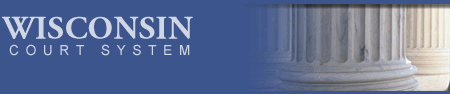
![[Image of columns]](images/header_3.jpg)